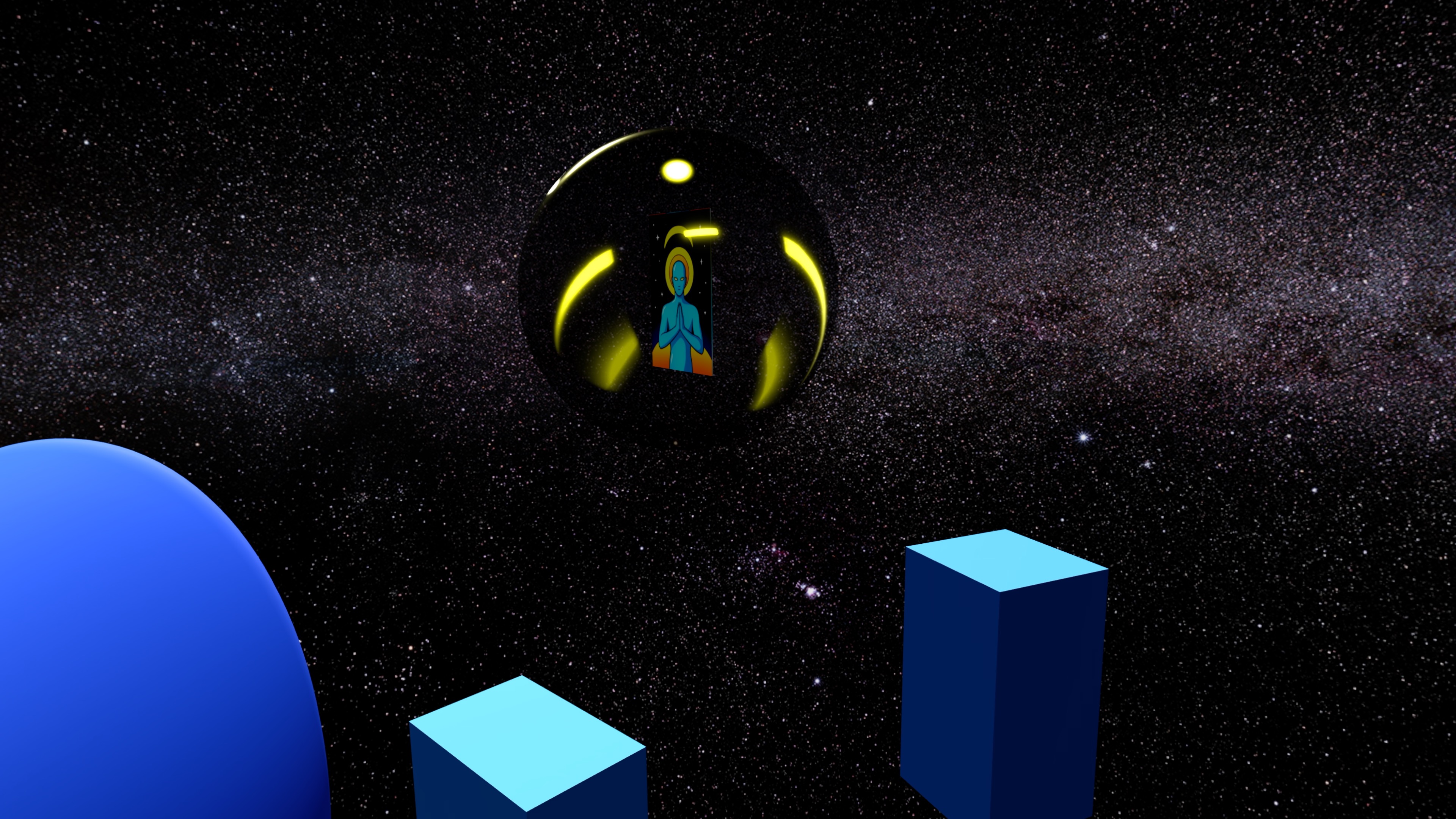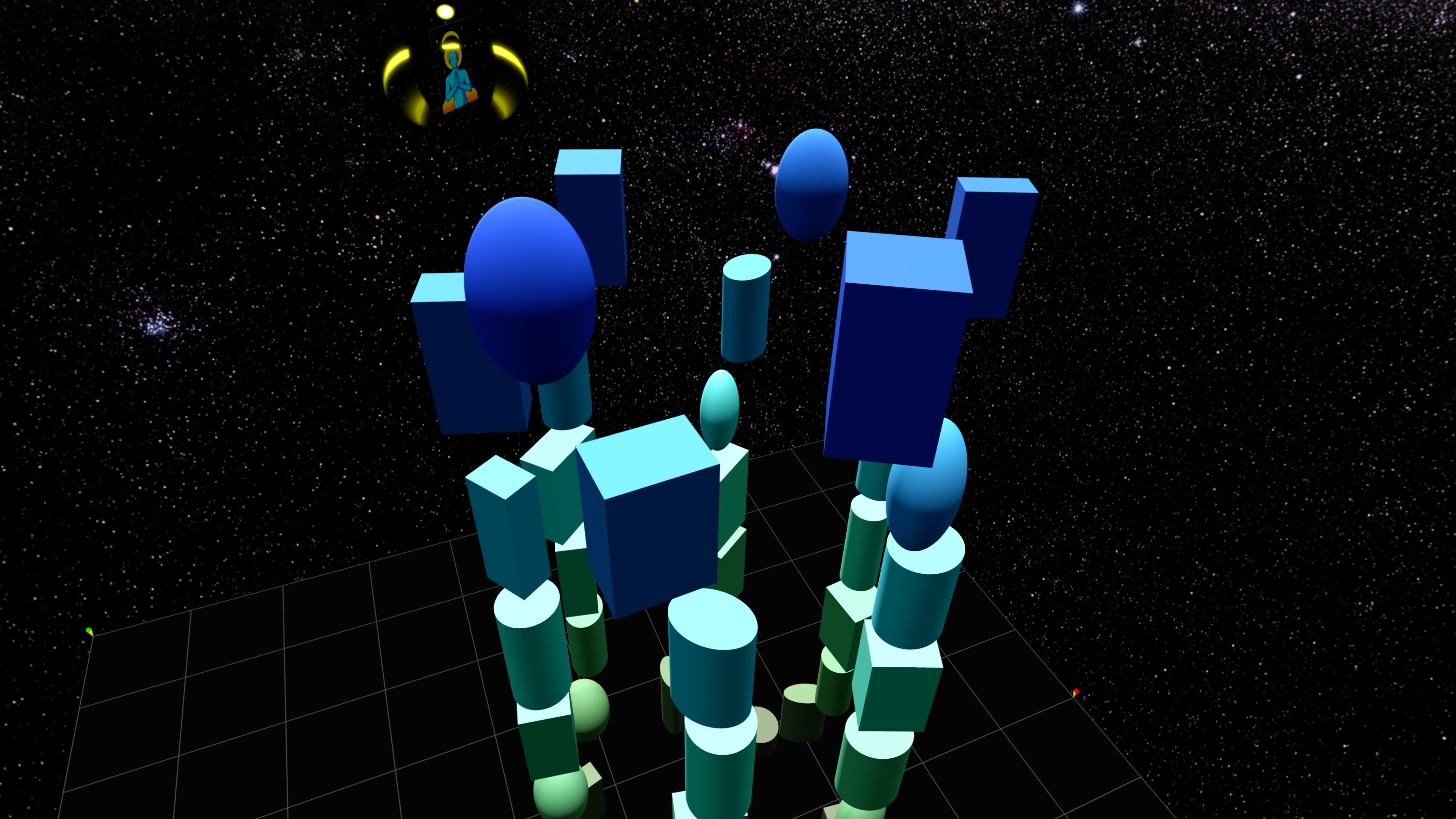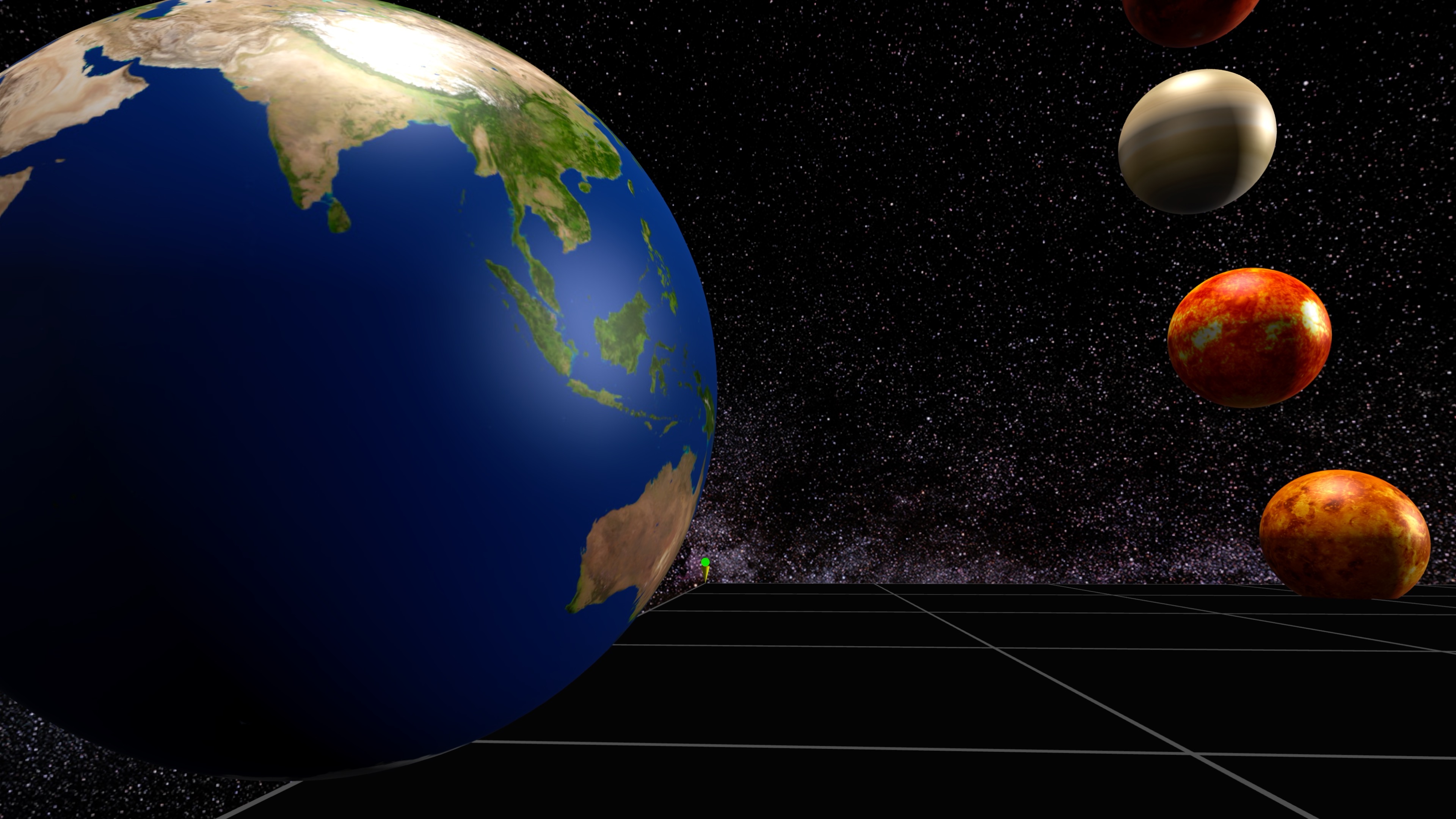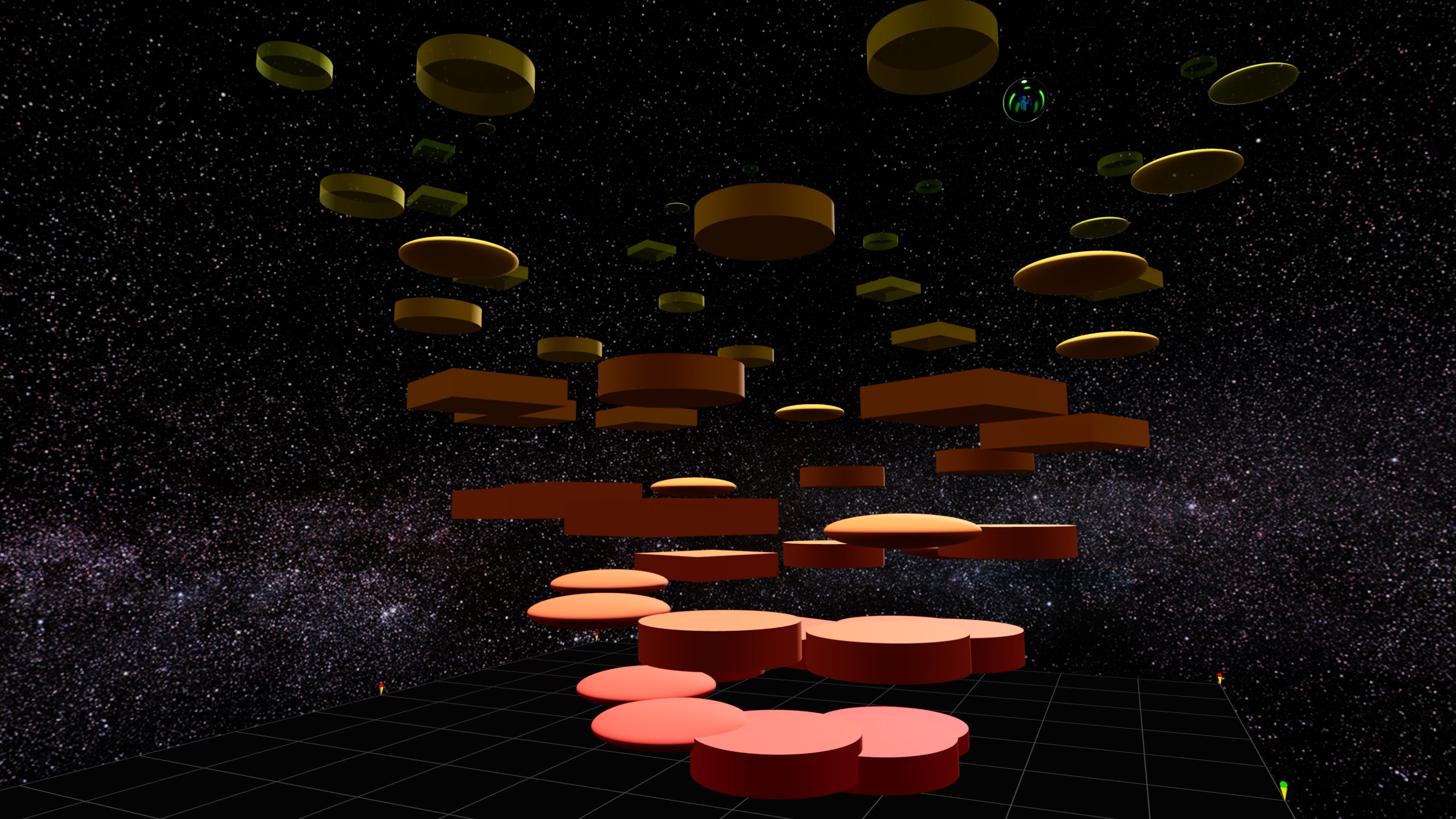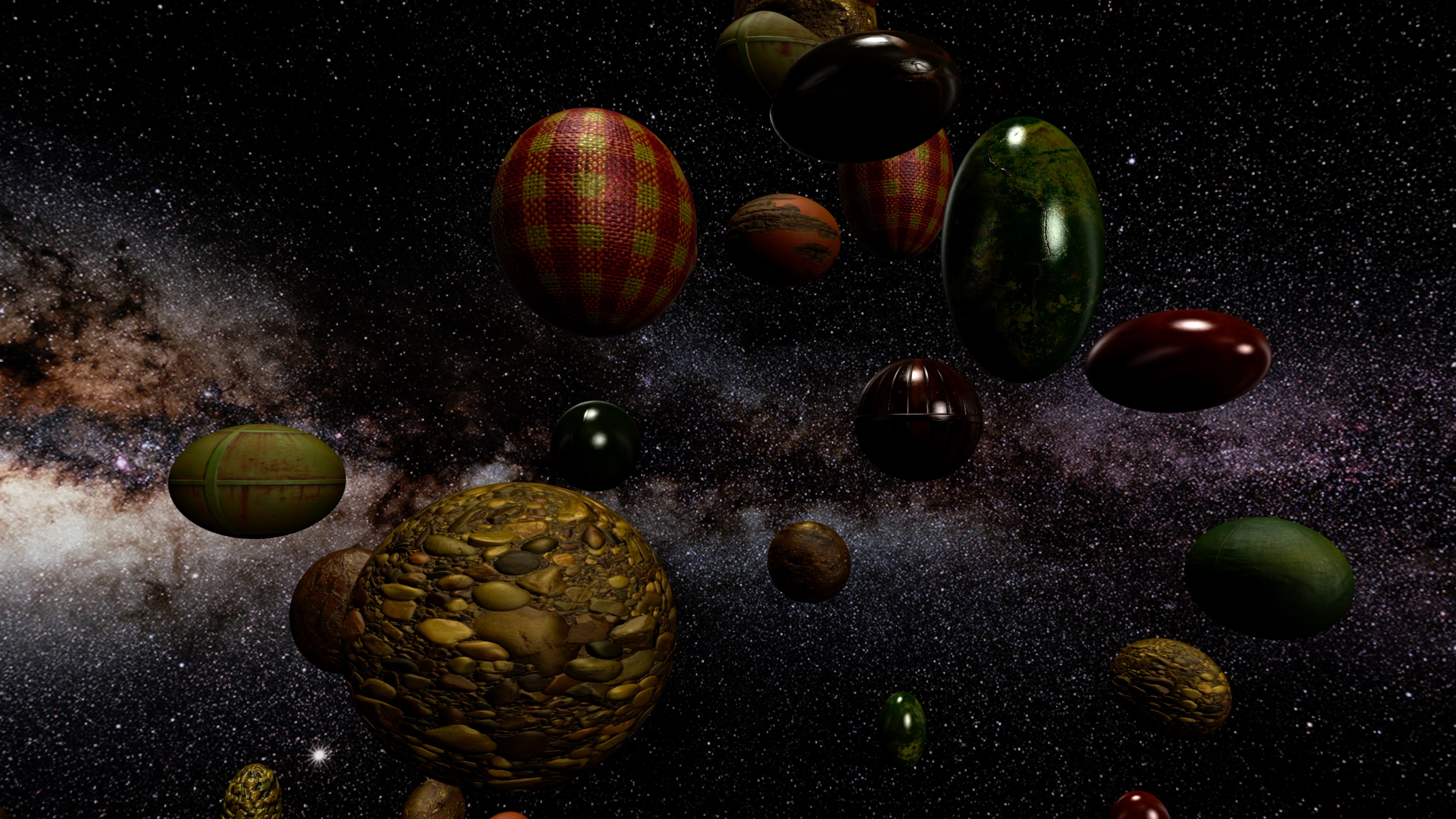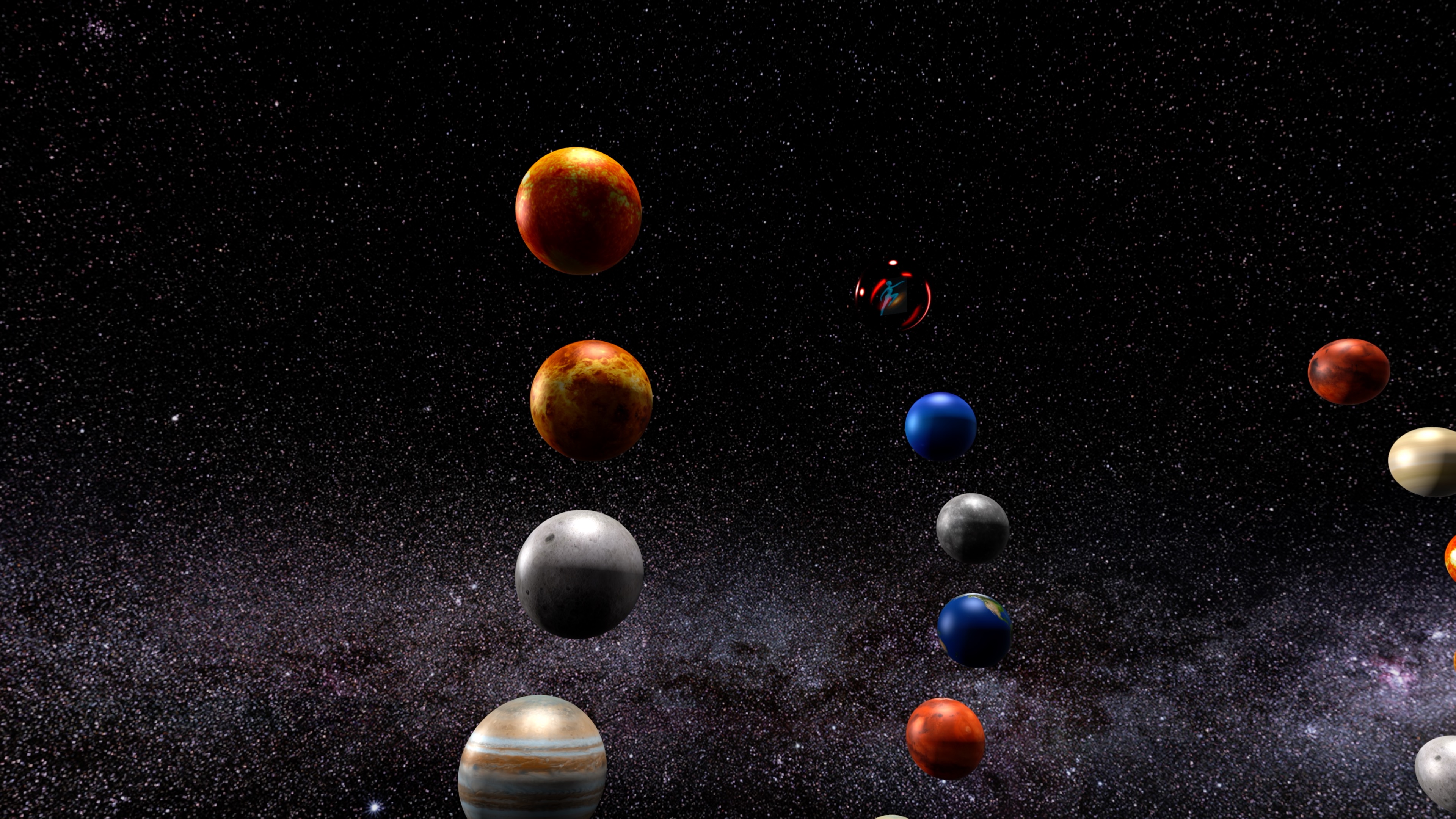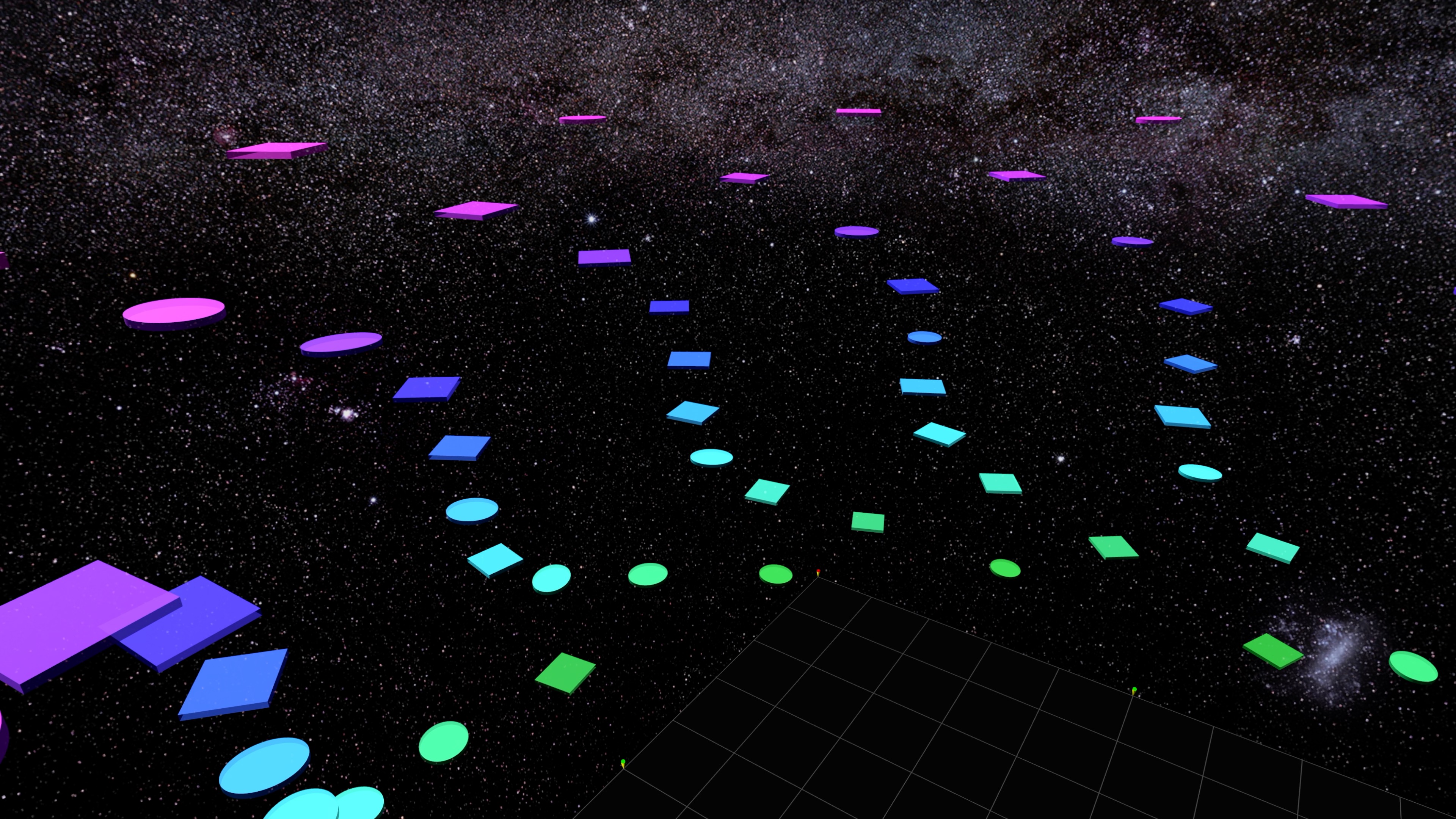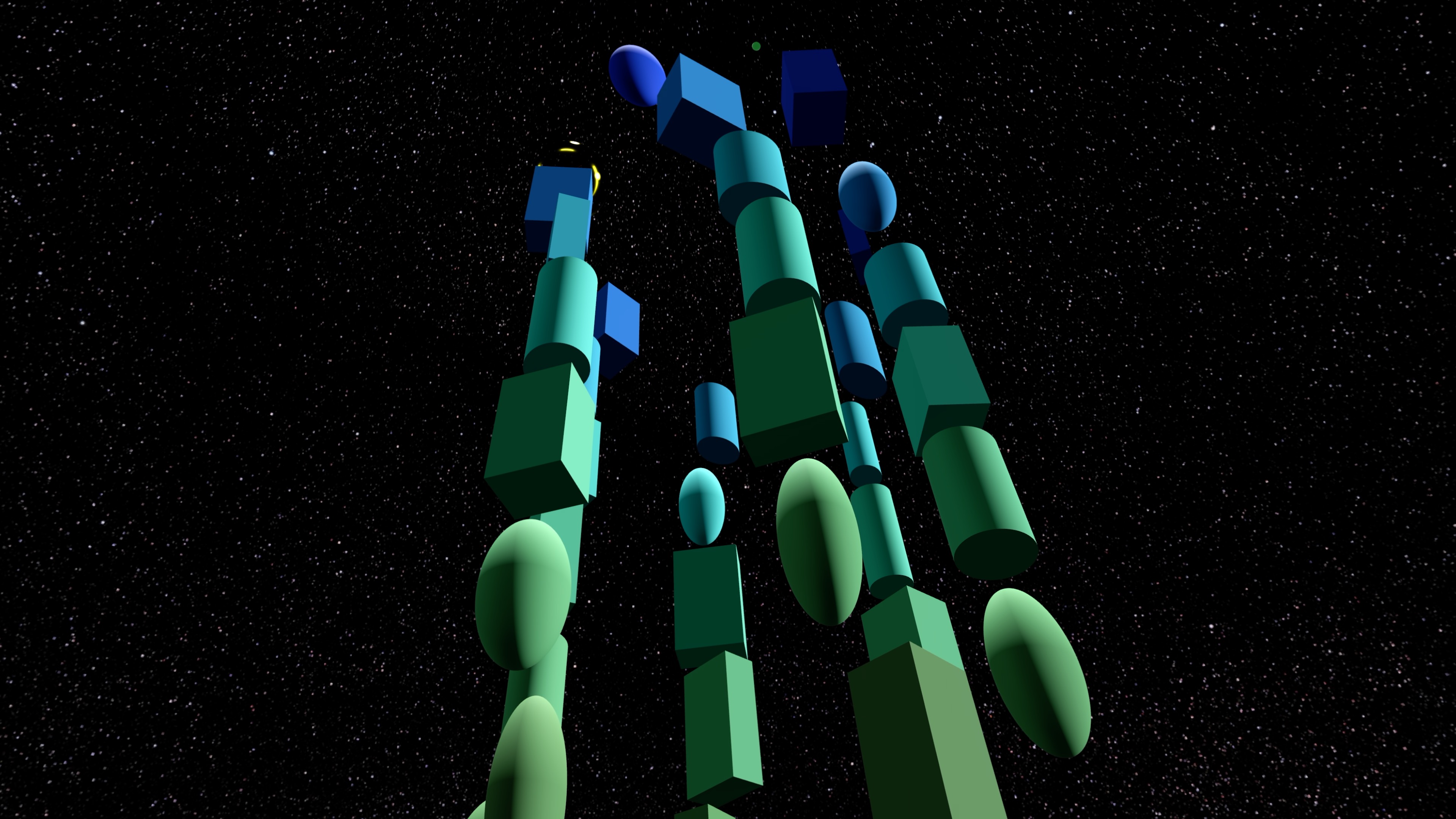Welcome to Tranquility Universe - an immersive journey through spiraling geometries, soundscapes, and gravity-defying ascents.
Welcome to Tranquility Universe - an immersive journey through spiraling geometries, soundscapes, and gravity-defying ascents.
Designed for Apple Vision Pro, this hand-tracked experience blends meditative motion with challenge and wonder as you climb luminous structures across 22 unique levels, each with its own visual magic.
Step by step, spiral by spiral, you'll rise - or fall - to the rhythm of your own mastery. There's no map, no enemies... only motion, music, and the stars.
|
|
Climb Through 22 Levels of Discovery
Tranquility Universe begins with a simple tutorial, but don't be fooled - it expands into 21 additional Levels (155 unique Floors), each infused with its own visual identity and gameplay twist. Some levels shift with your gaze. Others conceal their Steps until you're already falling. As you rise, the Spirals grow taller, the challenges more surreal, and the rules... stranger.
Win all the Floors and turn on the Spiral Architect who will generate an infinite number of unique Floors for endless game play!
|
Click image to enlarge:
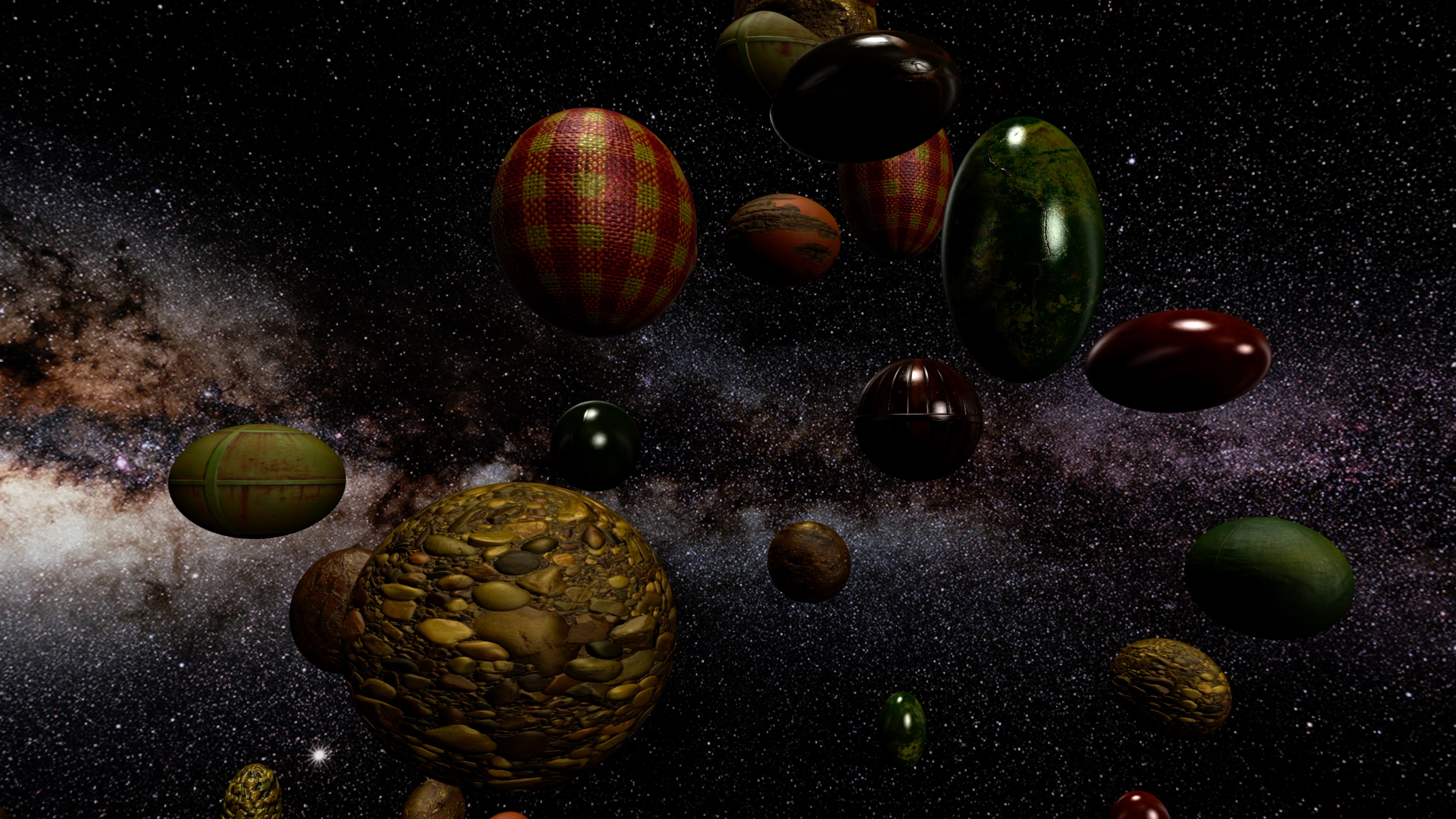
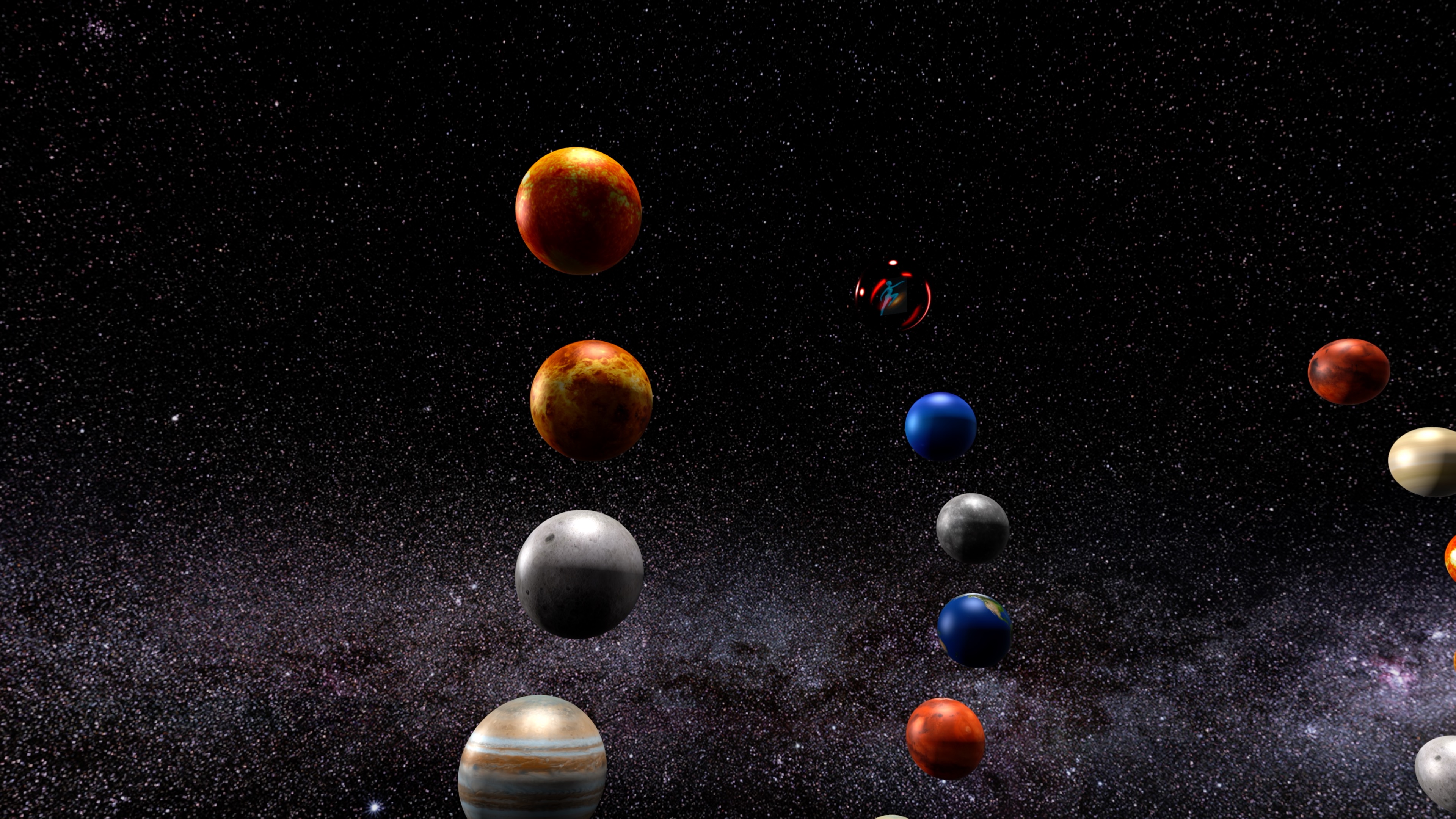

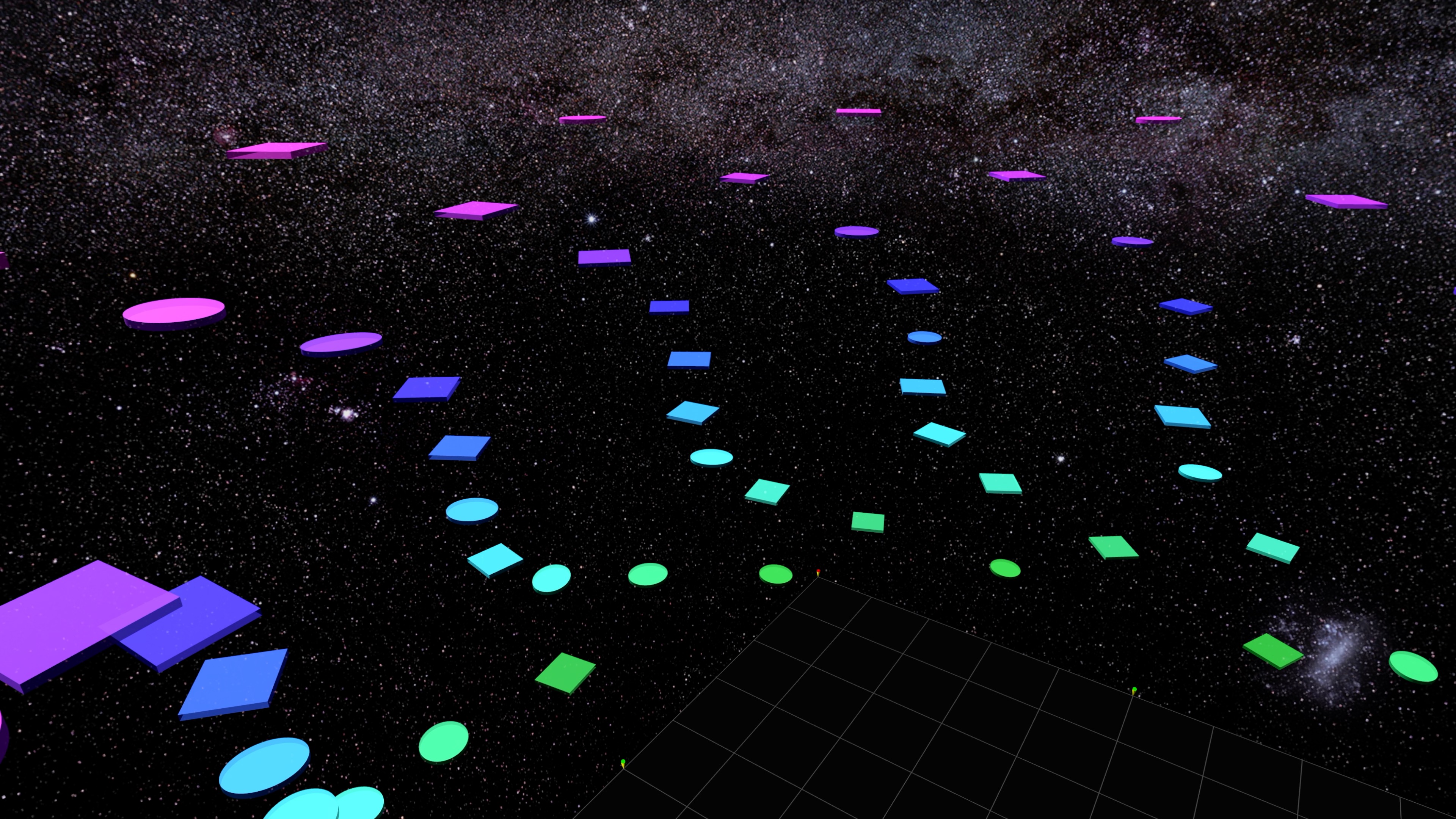
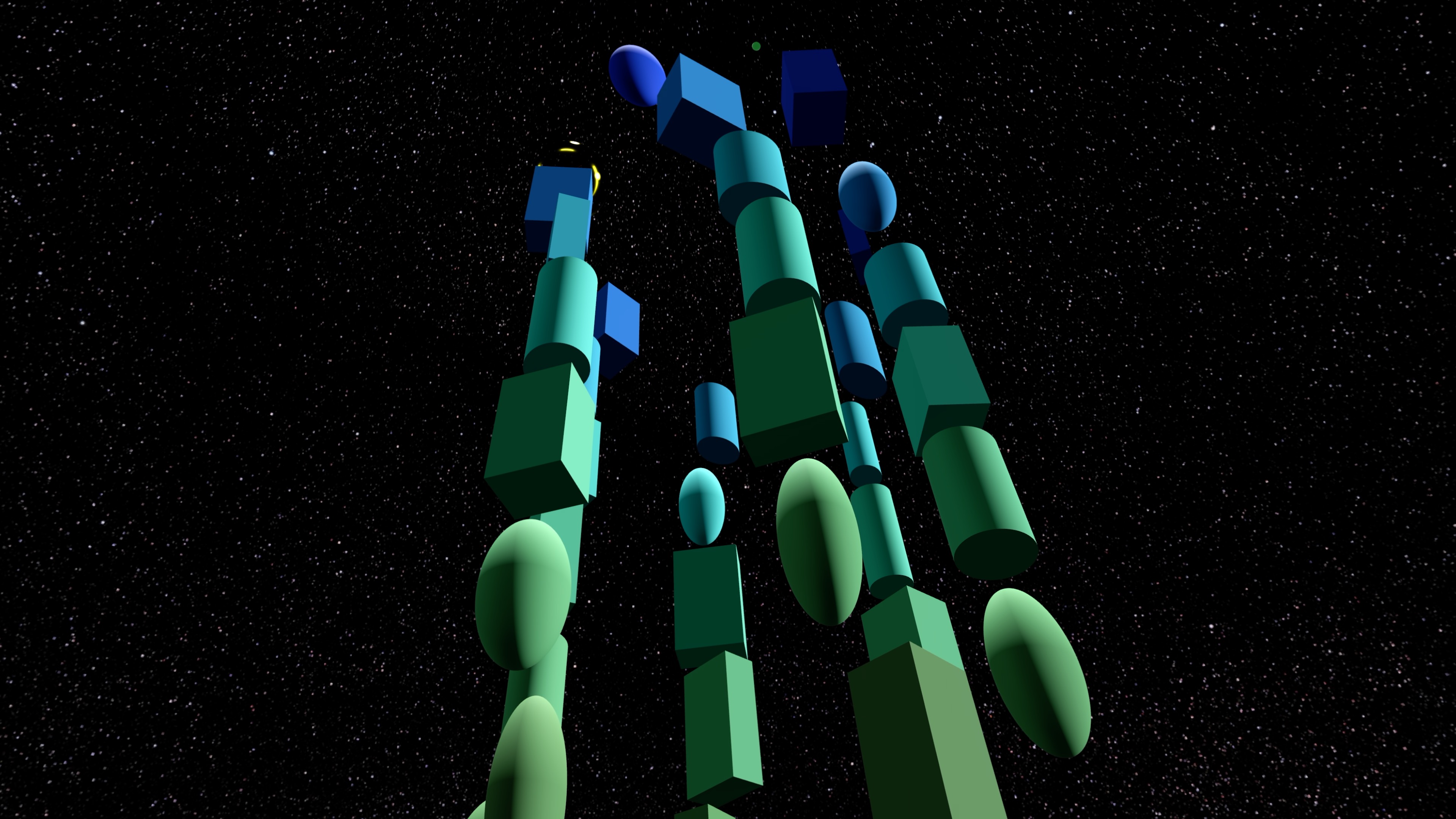
|
|
Seven Ranks Per Level - Earn Them All
Each Level contains seven Ranks, representing your growing mastery. From Neophyte to Master, your progress is measured not just in distance, but in finesse - how you land, how you adapt, how you listen. Every Rank cleared is more than a checkpoint; it's a deepening of your connection to the environment.
|
|
Unlock Stunning Achievement Cards
For every Rank you complete, you earn a unique Achievement Card - a collectible moment frozen in artwork and story. With 155 cards to collect, each with custom illustrations and poetic lore, your wall of progress becomes a gallery of growth. Some cards shimmer with cosmic light. Others whisper secrets. All are yours to discover.
|
|
Game Guide
| → | The Goal |
|
There are 155 unique Floors. Complete (win) each Floor in order to receive the unique Achievement Card for that Floor, and move on to the next Floor.
The 155 Floors are divided into 21 Levels with each Level having 7 Ranks. (There is a final 22nd Level single Rank as well.)
Complete all 155 Floors to gain all the Achievement Cards and turn on the Random Floor Generator. You will also gain access to the Spiral Architect who can create endless unique Floors for you to enjoy.
To complete a Floor, drive into the Steps near the middle of the Floor and you will be boosted upwards. Continue hitting Steps and climb to the Achievement Card in the Bubble. Collide with the Achievement Card to complete the Level and win that Card.
|
| → | How To Move |
|
Each Floor is suspended in space. Use a single hand for movement control. Pinch and hold your thumb and index finger and move your hand to drive about the Floor.
Keep your other hand flat, and don't pinch your other hands fingers unless you want the Control Menu. If driving gestures seem sluggish, you are probably pinching both fingers.
Somewhere, on each Floor, is a structure going upwards that is called a Spiral. It consists of Steps. Move yourself so you intersect the lowest steps to be propelled upwards.
At the top of each Spiral is a final Step which is a Bubble containing that Floors Achievement Card - pop the Bubble by flying into it to complete that Floor and move on to the next.
Note that a new Floor will not appear until you fall back to the current Floor, and move away from the center.
To rotate youself left and right, move your hand (while pinching) left and right.
Moving yourself forward and reverse depends on the 2D versus 3D Gesture setting (see the next section).
|
| → | Game Settings |
|
2D vs 3D Gestures:
- Both 2D and 3D modes use left and right hand motions to rotate.
- For forward and reverse motions in 2D mode move your hand up and down.
- For forward and reverse motions in 3D mode move your hand away from you or towards you.
- Use the setting that is more intuitive for you, and feels the best.
Invert Forward/Reverse Motions:
- In 2D mode, when this button is un-clicked moving your hand down will move forward and moving your hand upwards will move backward.
- In 3D mode, when this button is un-clicked moving your hand forward will move in reverse, and moving your hand backward will move forward.
- Click the button to invert these motions.
Invert Left/Right Motions:
- For both 2D and 3D modes, when the button is unclicked moving your hand to the right will rotate the scene counter-clockwise, while moving your hand to the left will rotate the scene clockwise.
- Click the button to invert these motions.
Move Speed:
- This slider controls how quickly you move forward and backward.
- Higher values make you move faster, but may make precise movement harder.
- Slower values make you move slower, but may make tight turns harder.
Turn Speed:
- This slider controls how quickly you rotate left and right.
- Higher values make turning more responsive, but potentially harder to control.
- Lower values make turning less responsive, but much easier to control.
Gravity:
- This slider controls the gravity of the scene, and how quickly you fall after a jump.
- More negative values make you fall faster.
- Less negative values give you more air time.
- Don't set it too close to zero or you will just float up, up, and away!
Jump Power:
- This slider controls how high you bounce when hitting a step.
- Higher values make you bounce higher, giving more time to reorient but requiring more precise timing.
- Lower values make you bounce lower, but may make hitting widely spaced steps difficult.
Turn Response:
- This slider controls how smoothly turning occurs.
- Lower values create smoother turning with less immediate response.
- Higher values make turning more immediate but potentially less smooth.
Pinch and hold both hands for the Control Menu while playing:
- If this toggle is turned on, while playing the game you can look at both hands, pinch and hold both thumbs and index fingers for four seconds, and a Control Menu will appear allowing you to modify many of the settings while you are playing.
- If this toggle is turned off, the Control Menu can not be accessed while playing.
- If you turn this toggle on, be sure to keep your non-playing hand flat and unpinched to avoid having confusing driving versus Control Menu gestures.
Cheat Mode:
- Unlocks all Achievement Cards. Play any floor from the Achievements & Story menu.
- Enables use of the Spiral Architect.
- Disables earning new cards and Game Center score tracking.
Use the Spiral Architect for unique customized Floors:
- This toggle will not appear unless you have won all the standard Tranquility Universe Floors, or are using Cheat Mode.
- When you win all the standard Tranquility Universe Floors, the Spiral Architect will automatically be turned on. The Spiral Architect can create an infinite number of new, random, unique Floors for you to enjoy forever.
- This mode can also be accessed if Cheat Mode is turned on.
- If the toggle is on, then the Spiral Architect is used to create a custom, unique Floor. If the toggle is off, then a Floor will be picked at random from the standard Tranquility Universe Floors.
Skybox Environment:
- This lets you set the background (skybox) environment while playing.
- Select Milky Way Galaxy for the default deep space skybox.
- Select one of the other skyboxes for something different.
- Select The Black Void to play in utter darkness.
Master Volume Control:
- Use this slider to set the master volume of both the ambiant music and step sounds.
Background Music:
- Use this slider to set the volume of the ambient music playing in the background.
- Use the 'Mute Background Music' button to turn it off completely.
Step Sounds:
- Use this slider to set the volume of the Spiral Step Sounds.
- Use the 'Mute Step Sounds' button to turn them off completely.
Step Reverb Mix:
- Sets the amount of reverb on the Step sounds.
- Lower is less reverb, higher is more.
Step Instrument:
- You can select the Instrument Bank you wish to use, by scrolling to the desired choice.
- The Automatic choice will select an Instrument Bank at random, for each Floor.
- The All Instruments choice will select Instruments from all available Instruments.
- The rest of the choices are Instrument Banks of different types - select the one you find most enjoyable (or use Automatic to let the engine pick a Bank for you).
Background Music Track:
- You can select the Background Music Track that is used for all the Floors.
- The Automatic choice will select the Music Track based on the Rank and Level (this is the default mode).
- The other choices are individiual Music Tracks - pick the one you find most enjoyable (or use Automatic).
Adaptive Key Detection:
- Adaptive Key Detection will perform real-time analysis of the Music Track and will attempt to tune the Step Sounds to track key changes in the music.
- Select Enabled to turn Adaptive Key Detection on.
- Select Disabled to turn Adaptive Key Deetection off. When disabled - a basic 'overall' key signature will be used (individualized for each Music Track), rather than dynamically changing the key signature for each Step.
Spoken Words Voice:
- You can select the Voice you wish to use for spoken words, by scrolling to the desired available Voices.
- You can add better voices by going to Vision Pro Settings, select Accessibility from the left side, then select Spoken Content. Click on Voices and select the desired voices to add (voices marked 'Enhanced' are better).
The Reset Controls to Default Button
Clicking the Reset Controls to Default button will display a dialog that will ask if you are sure. If you agree, all controls will be set to their default values.
Changing the Controls While Playing
To enable this feature, in Game & Audio Settings turn on the Pinch and hold both hands for the Control Menu while playing Toggle.
The Audio and Physics controls can be displayed and modified while playing.
To turn it on, once you begin playing, pinch the thumb and index finger of both hands and hold until your position resets and the Control Menu appears.
To close the Control Menu click the X in the upper right corner or the Menu.
To stop the level you are playing and return to the Main Menu, click the House icon in the upper left corner of the Menu.
You can reposition the Control Menu by using the right most icon, then look at the Control Menu, pinch, hold, and move it to a desired location.
|
| → | Hints and Tips |
|
- When using 2D hand movements: Pinch your thumb and index finger and move your hand left and right to rotate. Move your hand up and down to move forward/reverse.
- When using 3D hand movements: Pinch your thumb and index finger and move your hand left and right to rotate. Move your hand away from you (forward) or closer to you (backward) move forward/reverse.
- Direction Inversion: You can change the direction of rotation and movement by inverting the controls in the setting menu.
- Step Jumping: When you hit a step, you'll bounce up. Use this time to reorient yourself toward the next step.
- Precise Navigation: For tight spirals, slow your movement speed and increase your turn speed.
- Control Reset: If you ever get stuck or confused with the controls, use the Reset button to restore default settings.
- New Floor not Appearing: After you win a floor, the next Spiral will be loaded once you land on the Floor. If a new Spiral does not appear, move away from the center of the Floor until it does.
|
| → | Game History |
|
Version 1... Tranquility
The original game of Tranquility was written in 1991 by William A. Romanowski and released on Silicon Graphics computers. It was distributed in some releases of the operating system by SGI, especially on the Indigo line.
Version 2... TQworld / Tranquility
In 1998 William Romanowski partnered with David Cook to create TQworld and Tranquility for Apple Mac OS and Microsoft Windows. This was a networked version of Tranquility, with levels being created by servers.
Version 3... Tranquility for Browsers
In 2021 David Cook created a Javascript version of Tranquility (see the yellow box at the bottom of this page). This version is visually similar to Version 1 but retains the network level creation of Version 2.
Version 4... Tranquility Universe
In 2025 David Cook created Tranquility Universe for Apple Vision Pro. This version is visually similar to the other versions while offering totally new Floors and dynamics.
|
|
|